

Otherwise, select the desired user account, and click “ Select”. If a strong password has not yet been configured click " Cancel" and update the password from the “ Users & Groups” Preference panel. NOTE that a STRONG PASSWORD must already be configured for this account as outlined in the prerequisites above.
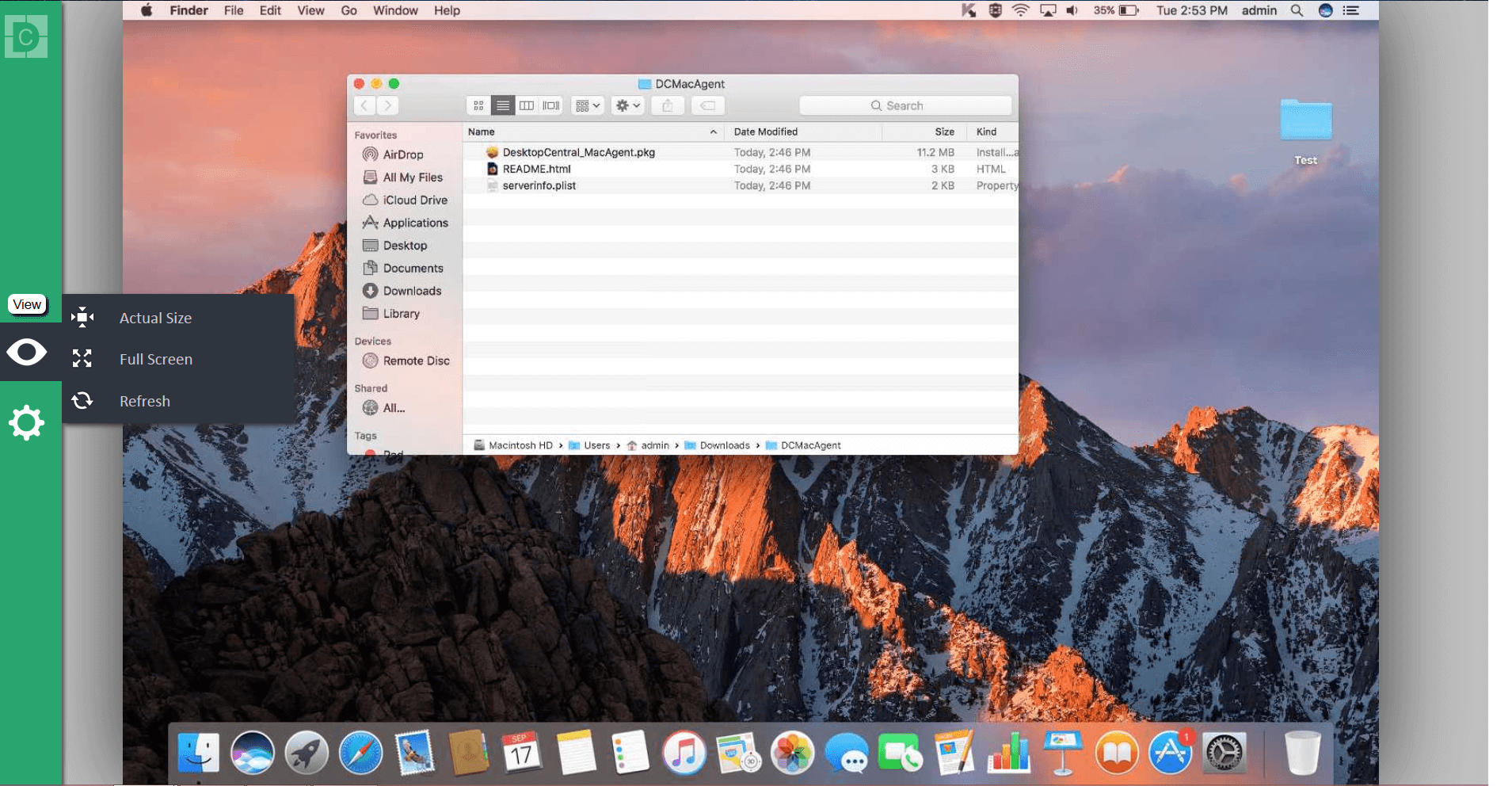
There are a number of steps we’ll need to complete, but this procedure will only need to be completed once. In the following section, we will set up your on-campus mac to accept secure connections for remote control from your home or off-campus computer, adjust power settings, and engage the Mac’s on-board firewall. You may need to “unlock” the System Preference panel in order to change the password of you or other user accounts. Passwords for user accounts can be set from the “ Users & Groups” System Preferences panel ( Apple menu -> Users & Groups -> Select each user account, and click “ Change Password”).


 0 kommentar(er)
0 kommentar(er)
